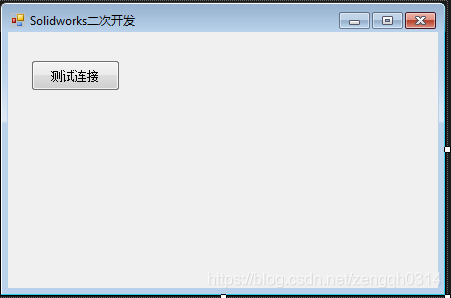C# SolidWorks 二次开发 API—导入dxf/dwg到图纸或者零件草图
有些情况下我们需要把以前的2D图纸借用到3D中,以前先画2D的时候就是把2D图画好之后 ,选中一些元素,直接Ctrl+C 然后在Solidworks中Ctrl+V就可以了。好像尺寸是没有的。 今天我们来看下如何找api,以及实现这个功能。路子其实都是相通的,会找一个,后面的都会了。
关键字? 这里很明显就是Dxf 或者dwg
来吧,开始搜索。
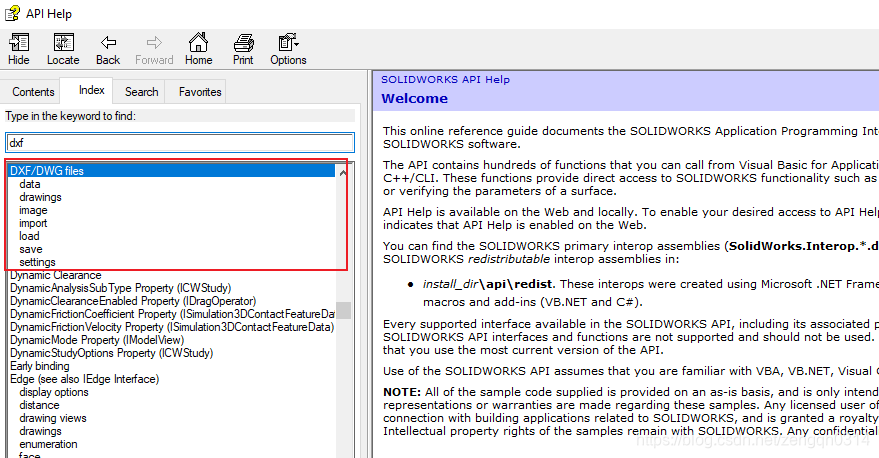
api帮助跳出来的第一个就是dxf/dwg files
下面有几个小主题,我们我们看下,和我们的目标比较近的就是import或者load .
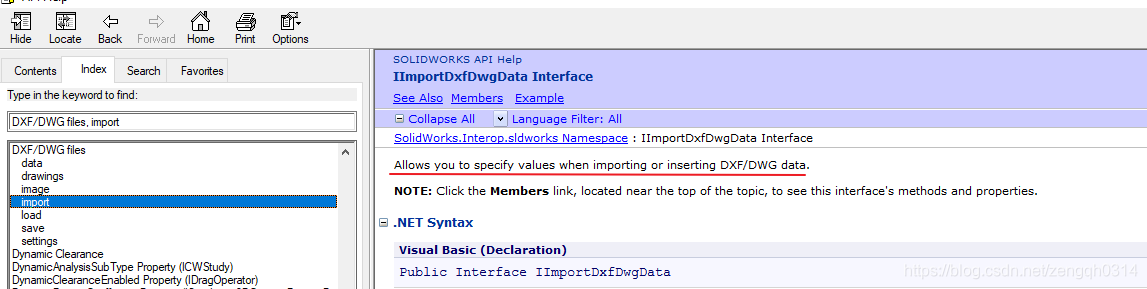
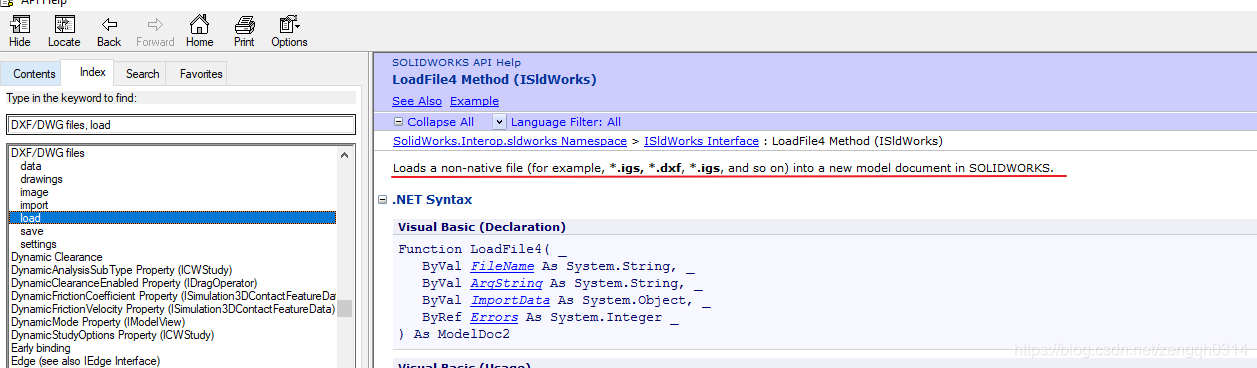
而且两个方法中都有实例给我们参考:
如果看不懂,就可以复制百度翻译一把: 这样就可以继续研究了:
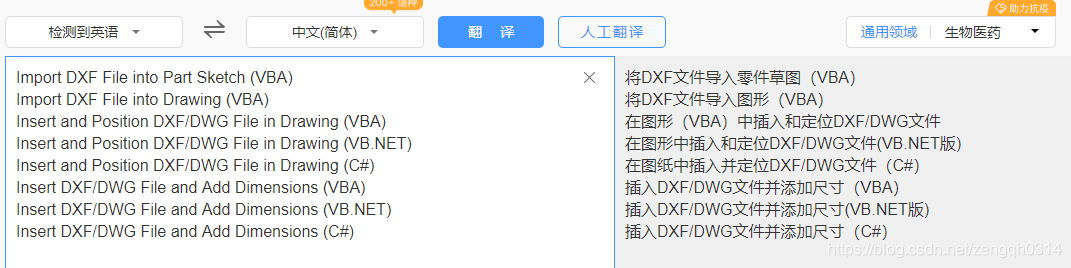

接下来的步骤就差不多了,挑一个自己喜欢的语言版本的实例,去测试效果。
如下面这个,就是其中一个例子:
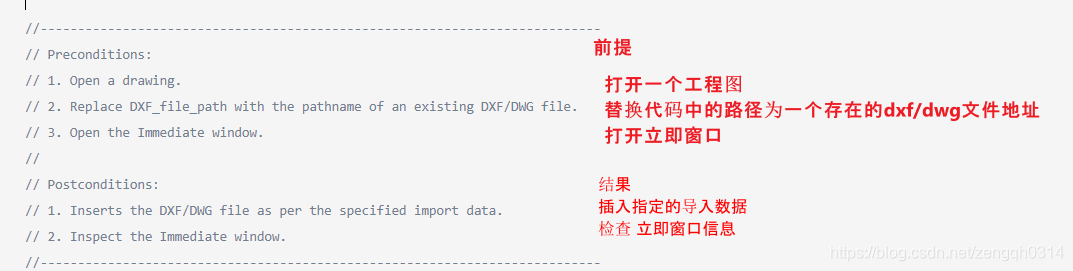
下面是api中的源版
SOLIDWORKS API Help
Insert and Position DXF/DWG File in Drawing Example (C#)
This example shows how to insert and position a DXF/DWG file in a drawing.
//---------------------------------------------------------------------------
// Preconditions:
// 1. Open a drawing.
// 2. Replace DXF_file_path with the pathname of an existing DXF/DWG file.
// 3. Open the Immediate window.
//
// Postconditions:
// 1. Inserts the DXF/DWG file as per the specified import data.
// 2. Inspect the Immediate window.
//---------------------------------------------------------------------------
using Microsoft.VisualBasic;
using System;
using System.Collections;
using System.Collections.Generic;
using System.Data;
using System.Diagnostics;
using SolidWorks.Interop.sldworks;
using SolidWorks.Interop.swconst;
namespace InsertDXFDrawing_CSharp.csproj
{
partial class SolidWorksMacro
{
public void Main()
{
const string sDwgFileName = "DXF_file_path";
ModelDoc2 swModel = default(ModelDoc2);
ModelView swModelView = default(ModelView);
DrawingDoc swDraw = default(DrawingDoc);
FeatureManager swFeatMgr = default(FeatureManager);
Feature swFeat = default(Feature);
Sketch swSketch = default(Sketch);
View swView = default(View);
double[] vPos = null;
bool bRet = false;
ImportDxfDwgData importData = default(ImportDxfDwgData);
swModel = (ModelDoc2)swApp.ActiveDoc;
swModelView = (ModelView)swModel.ActiveView;
bRet = swModel.Extension.SelectByID2("Sheet1", "SHEET", 0.0, 0.0, 0, false, 0, null, 0);
swDraw = (DrawingDoc)swModel;
swFeatMgr = swModel.FeatureManager;
importData = (ImportDxfDwgData)swApp.GetImportFileData(sDwgFileName);
// Unit
importData.set_LengthUnit("", (int)swLengthUnit_e.swINCHES);
// Position
bRet = importData.SetPosition("", (int)swDwgImportEntitiesPositioning_e.swDwgEntitiesCentered, 0, 0);
// Sheet scale
bRet = importData.SetSheetScale("", 1.0, 2.0);
// Paper size
bRet = importData.SetPaperSize("", (int)swDwgPaperSizes_e.swDwgPaperAsize, 0.0, 0.0);
//Import method
importData.set_ImportMethod("", (int)swImportDxfDwg_ImportMethod_e.swImportDxfDwg_ImportToExistingDrawing);
// Import file with importData
swFeat = swFeatMgr.InsertDwgOrDxfFile2(sDwgFileName, importData);
swSketch = (Sketch)swFeat.GetSpecificFeature2();
swView = (View)swDraw.GetFirstView();
while ((swView != null))
{
if (object.ReferenceEquals(swSketch, swView.GetSketch()))
{
break;
}
swView = (View)swView.GetNextView();
}
vPos = (double[])swView.Position;
Debug.Print("File = " + swModel.GetPathName());
Debug.Print(" Sketch = " + swFeat.Name);
Debug.Print(" View = " + swView.Name);
Debug.Print(" Old Pos = (" + vPos[0] * 1000.0 + ", " + vPos[1] * 1000.0 + ") mm");
// Move to right
vPos[0] = vPos[0] + 0.01;
swView.Position = vPos;
vPos = (double[])swView.Position;
Debug.Print(" New Pos = (" + vPos[0] * 1000.0 + ", " + vPos[1] * 1000.0 + ") mm");
// Redraw
double[] rect = null;
rect = null;
swModelView.GraphicsRedraw(rect);
}
public SldWorks swApp;
}
}
这个我们用到我们的实例中,需要做一些修改。
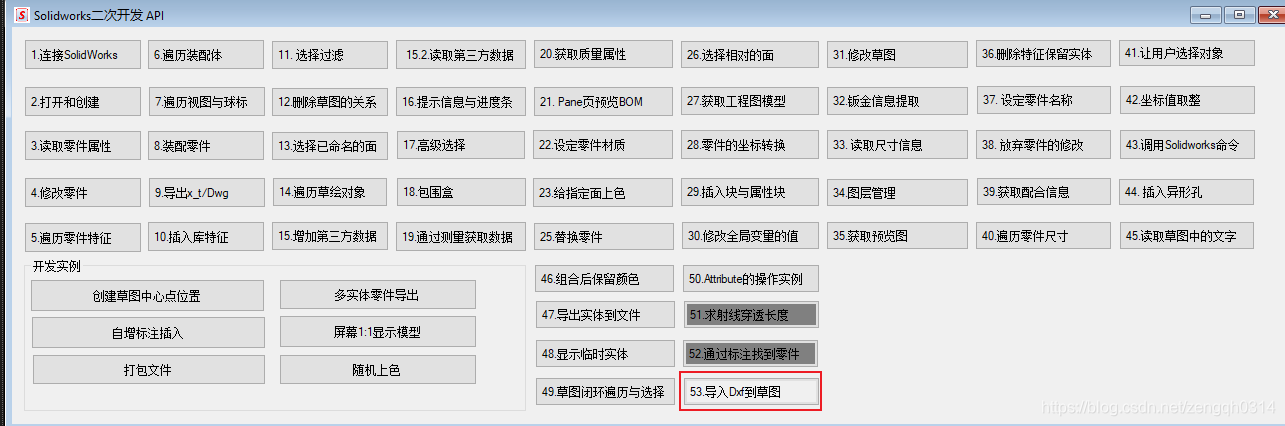
首选把 swApp 引用改为实体,如我们最近系列中一直使用的
SldWorks swApp = PStandAlone.GetSolidWorks();
然后就是基本照抄模式。
下面我的代码是另一个例子的C#版本。
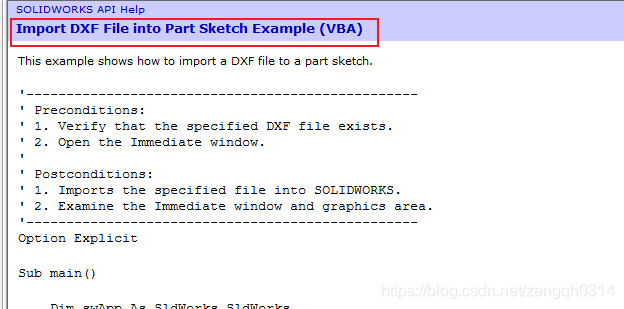
/// <summary>
/// 导入dxf到 sketch
/// </summary>
/// <param name="sender"></param>
/// <param name="e"></param>
private void btnImpotDxfToSketch_Click(object sender, EventArgs e)
{
SldWorks swApp = PStandAlone.GetSolidWorks();
//确保文件存在
string filename = @"C:\Users\Public\Documents\SOLIDWORKS\SOLIDWORKS 2018\samples\tutorial\importexport\rainbow.DXF";
ImportDxfDwgData importData = (ImportDxfDwgData)swApp.GetImportFileData(filename);
importData.ImportMethod[""] = (int)swImportDxfDwg_ImportMethod_e.swImportDxfDwg_ImportToPartSketch;
int longerrors = 0;
var newDoc = swApp.LoadFile4(filename, "", importData, ref longerrors);
//Gets
Debug.Print("Part Sketch Gets:");
Debug.Print(" Add constraints: " + importData.AddSketchConstraints[""]);
Debug.Print(" Merge points: " + importData.GetMergePoints(""));
Debug.Print(" Merge distance: " + (importData.GetMergeDistance("") * 1000));
Debug.Print(" Import dimensions: " + importData.ImportDimensions[""]);
Debug.Print(" Import hatch: " + importData.ImportHatch[""]);
//Sets
Debug.Print("Part Sketch Sets:");
importData.AddSketchConstraints[""] = true;
Debug.Print(" Add constraints: " + importData.AddSketchConstraints[""]);
var retVal = importData.SetMergePoints("", true, 0.000002);
Debug.Print(" Merge points: " + retVal);
Debug.Print(" Merge distance: " + (importData.GetMergeDistance("") * 1000));
importData.ImportDimensions[""] = true;
Debug.Print(" Import dimensions: " + importData.ImportDimensions[""]);
importData.ImportHatch[""] = false;
Debug.Print(" Import hatch: " + importData.ImportHatch[""]);
}
执行完之后 。solidworks中出现了传说中的彩虹!哈哈。。。


立即窗口中显示 了一些信息,后面有空继续研究!
代码已经上传.可在此下载源码:https://gitee.com/painezeng/CSharpAndSolidWorks
posted @
2023-03-21 23:08
painezeng 阅读(
0) 评论(
0)
编辑
收藏
举报
来源